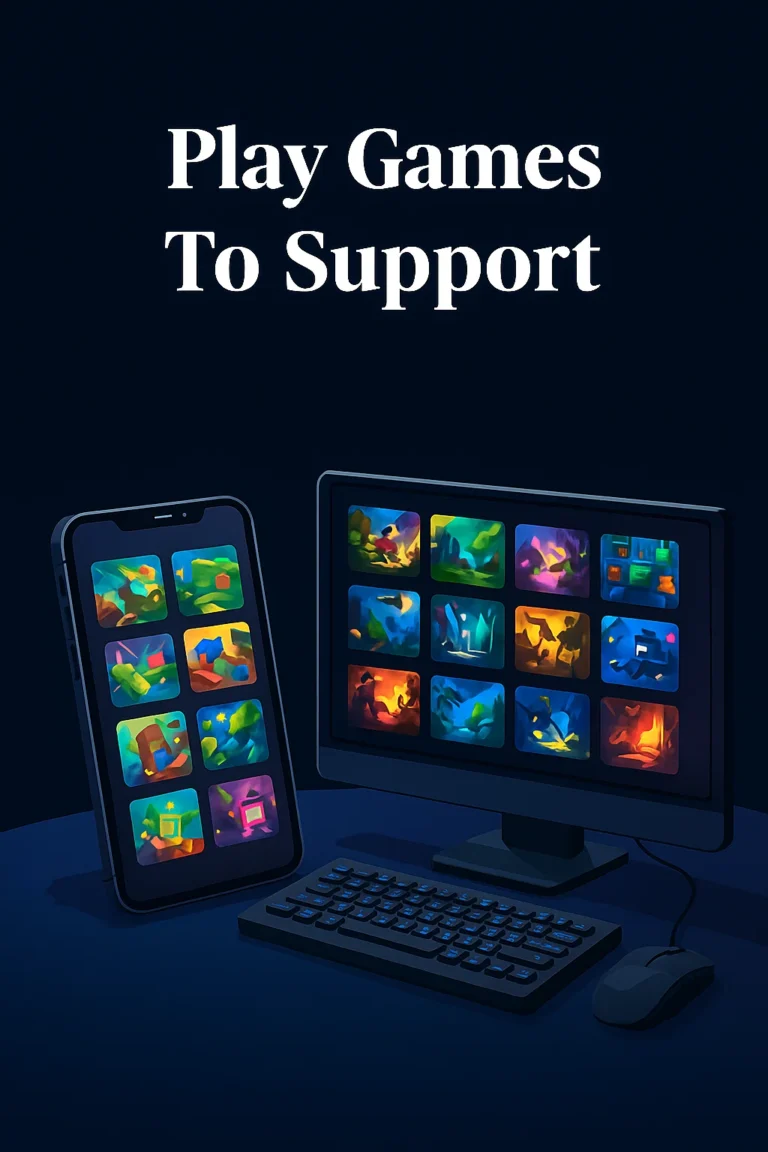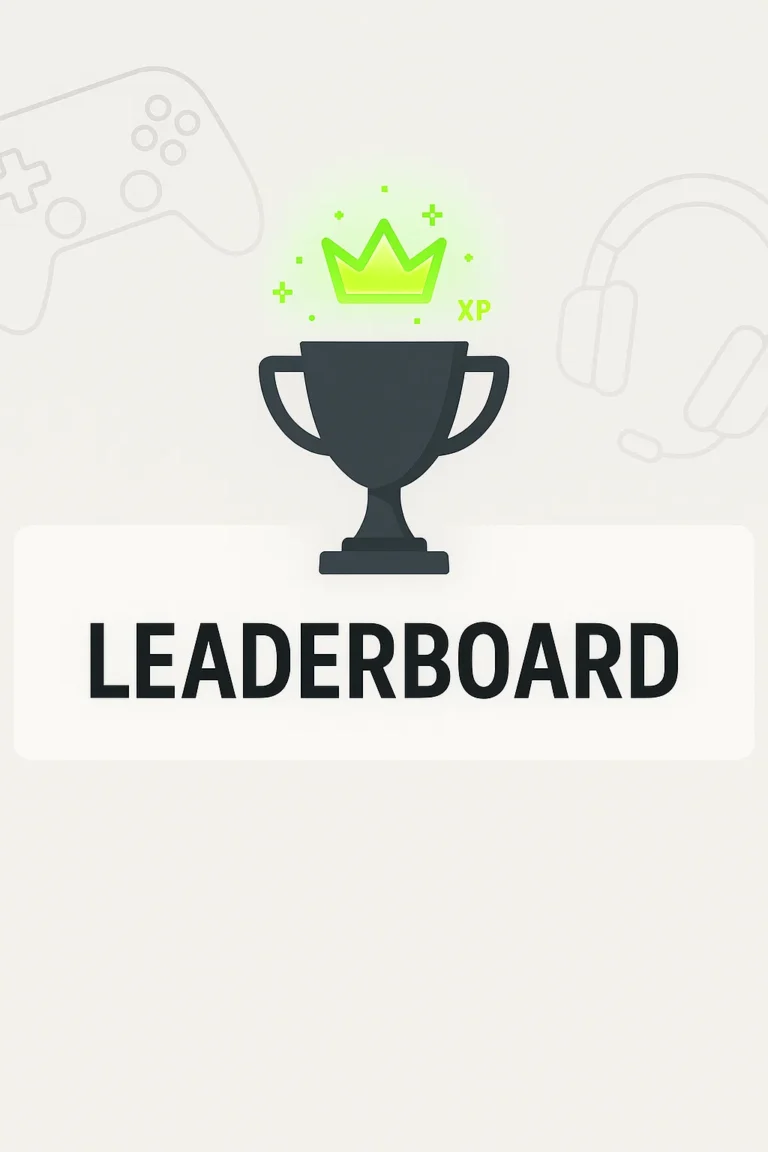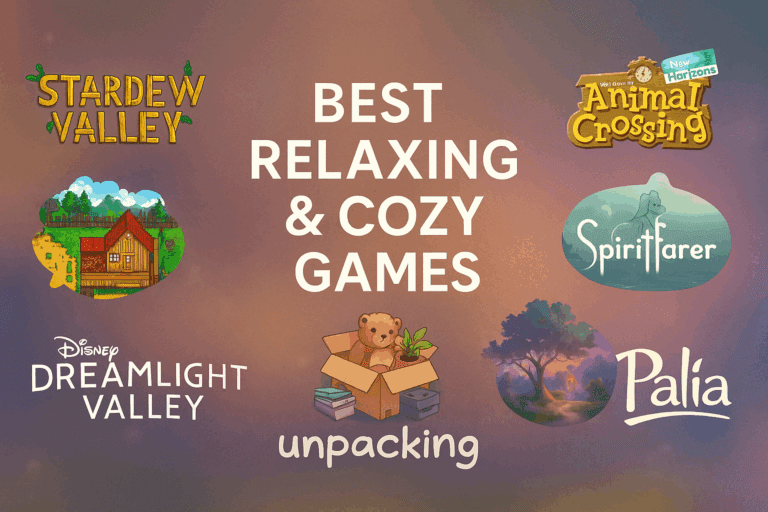Minecraft Servers for Kids & Parents — Simple Parent Guide
If your child has ever asked, “Mom/Dad, can we get a Minecraft server?” — this guide is for you. A Minecraft server for kids is a private world where your child and their friends can play together — without strangers, and with a lot more fun.
Why this matters for families:
When my own 8-year-old daughter started playing Minecraft, I realized she was already chatting in-game. That made me stop and ask: who is she talking to?
A private server is the easiest way to make sure your kids are only playing with approved friends. You stay in control — not random public lobbies.
And it’s not just about safety — private servers are more fun. Kids can build massive projects without griefers, invite friends to birthday worlds, or try fun mods and plugins as they get older.
In this parent-friendly guide, we’ll explain what a server is, the difference between Bedrock and Java, how much it costs (usually under $10/month), and the 5 simple steps to set one up — all in plain English.
Quick Start · What is it? · Bedrock vs Java · Hosting options · 5-step setup · Safety + Fun · Gift a Server · FAQ
Quick Start: Minecraft Server for Kids (most parents)
Typical starter: a small server for 2–6 kids, under $10/month. Start small and upgrade if needed.
- Pick a 2–3 GB plan (plenty for a few kids).
- Select Bedrock (phones/tablets/consoles/Win10) or Java (PC).
- Launch, copy the server address, and share it with your child.
- Turn on the Allowlist (only approved friends can join).
Affiliate note: Some links are referrals; we may earn a commission at no extra cost to you.
What is a Minecraft server for kids?
A server is a private multiplayer world that stays online 24/7 so your child and their friends can play together — even when the original host isn’t online. Think of it like a shared clubhouse you control.
Parents like private servers because you decide who can join and what the rules are, which reduces exposure to strangers. Kids love them because it means long-term builds, mods, and adventures stay safe without randoms griefing their world.
Minecraft Bedrock vs. Java — which is best for our family?
Bedrock Edition
- Devices: Xbox, PlayStation, Switch, iPad, Mobile, Windows (Bedrock)
- Joining: Add the server address. Some consoles limit custom servers.
- Best for: Families with kids on console & mobile.
- Fun factor: Easy for younger kids to join, works on multiple devices.
Java Edition
- Devices: Windows/Mac/Linux (PC only)
- Joining: Multiplayer → Add Server → paste address
- Best for: PC players; easiest way to add mods/plugins.
- Fun factor: Unlimited mods and creative freedom for older kids.
Important: Java and Bedrock are separate. Java players cannot join Bedrock servers and vice-versa.
Should we host our Minecraft server ourselves or use a company?
Using a hosting company (recommended)
- Always on, no router changes needed.
- Simple control panel, DDoS protection, and support.
- Predictable monthly cost; start in minutes.
- Fun factor: Kids can invite friends anytime, without worrying if your PC is on.
Running it on your family computer (self-host)
- Cheap, but your PC must stay on 24/7.
- Can lag if someone streams/games at the same time.
- Kids get disconnected whenever it sleeps or restarts.
- Requires router changes (port forwarding).
Using a dedicated spare PC (self-host)
- Better than using your main PC, but still runs 24/7.
- You manage updates, backups, and router settings.
- Extra electricity cost; hardware is your responsibility.
Simple answer: Most parents should use a hosting company. It’s easiest, safer, and more fun for kids since the server is always online for their friends.
How to set up a Minecraft server for kids (5 easy steps)
- Click Create Server.
- Select Bedrock (consoles/tablets/phones/Win10) or Java (PC).
- Choose a 2–3 GB plan. Name the server. Launch.
- Copy the server address (like
something.apexmc.co). - Enable Allowlist → add your child’s username → add friends → share the address.
How kids join (expand)
- Java/PC: Multiplayer → Add Server → paste address → Join.
- Bedrock (phones/tablets/Win10): Play → Servers → Add Server → paste address → Join.
- Consoles: custom servers may not be supported directly. Start with PC/mobile if needed.
Parent checklist: safety + fun in one place
- Allowlist on: only approved players can join.
- Backups: enable automatic backups.
- Admin rights: keep OP/admin to adults or one trusted kid.
- Chat rules: agree on behavior; review logs weekly.
- Fun factor: explore mods, plugins, and maps (Java Edition).
🎁 How to gift a Minecraft server
Option A: You own it
- Create & pay under your email.
- Share the server address.
- You keep billing/admin access.
Option B: In their name
- Order using your child’s email.
- You pay; they manage settings/mods.
FAQ: Minecraft servers for kids & parents
Do kids still need the game?
Yes. They must own Minecraft (Bedrock or Java). The server is just the shared world.
Is a Minecraft server safe for kids?
Yes — if you keep the Allowlist on and limit admin access.
Why get a server instead of just joining public ones?
Public servers mean strangers, bullying, or griefing. A private server gives kids a safe clubhouse.
Can my kid’s friends on console join?
Bedrock supports consoles, but some limit custom servers. Start with PC/mobile if needed.
Do I need to know coding?
No. Hosting companies give you a control panel. Setup takes 5–10 minutes.
Affiliate Disclosure: Some links are affiliate/referral links. If you sign up, we may earn a commission. Your price does not change.
Keep the Fun Going
Try out some of our featured games below — every play helps fund the Tooele Free Gaming Lounge and brings us closer to opening day.
Feel Good About Gaming
We’re building something similar in real life: a community space for safe, social gaming here in Tooele.
Learn more about the Utah Gaming Lounge →
Other ways you can support the lounge
Every bit of support helps keep this project moving forward. Here are a few simple ways to get involved:
Shop our Amazon Finds →
Join our Facebook Community →
Reach out directly →